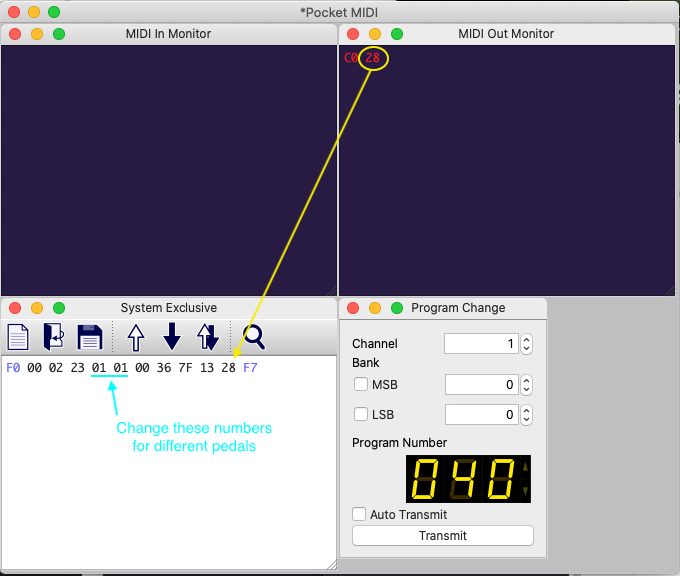Marc A. gave us this idea for tweaking presets without using the web editor. If you want to change a single parameter on a number of presets, you can load each one, make the change, and save it to the same location. Pocket MIDI is available for Mac OS and Windows, and is a useful tool for troubleshooting MIDI problems (we also like MIDI Monitor on Mac OS and MIDI OX on Windows).
MIDI System Exclusive messages are typically displayed as a string of hexadecimal numbers, not decimal. And MIDI program change (preset) numbers are either numbered 1-128 or 0-127, depending on the controller or software. They are usually displayed as 1-127, but the actual number sent in MIDI messages is 0-127 (0-7F in hex). So first we need to make sure we are using zero-based program change numbers, and then we need to convert the number from decimal to hexadecimal. Most calculator software has a "programmer" view that will do the conversions, or you can type "40 to hex" into google, but we can also use Pocket MIDI to load the preset and display the correct number at the same time.
This example is for the Particle, but you can adjust the System Exclusive string to work with other pedals. See the System Exclusive (SysEx) Messages section in your owner's manual. We will demonstrate with program number 40 (zero-based).
To connect Pocket MIDI to the Particle, open the OutputPort menu and select Particle
To load, tweak, and save presets:
- Select Pocket MIDI --> Preferences
- In the Preferences window, set Program Number to Zero-based
- Select Views --> Program Change to open the Program Change window
It will initially say "000" - Type or use the arrows to set Program Number to 40
- Click Transmit in the Program Change window
The MIDI Out Monitor window will display "C0 28". "28" is the program number in hexadecimal - In the System Exclusive window, enter "F0 00 02 23 01 01 00 36 7F 13 28 F7"
- Click Transmit (12 bytes) in the System Exclusive window
- The LED will blink green on the pedal to confirm the preset was stored
- Go to step 4 and repeat for other presets